Navigation
Jump to Epoch
You can move between windows by clicking on page up and page down (to move to a completely new window) or left and right arrow (to scroll by a small amount). You can also click on the “overview” panel at the bottom. In addition, you can jump to specific windows, by clicking on “Go to Epoch”:
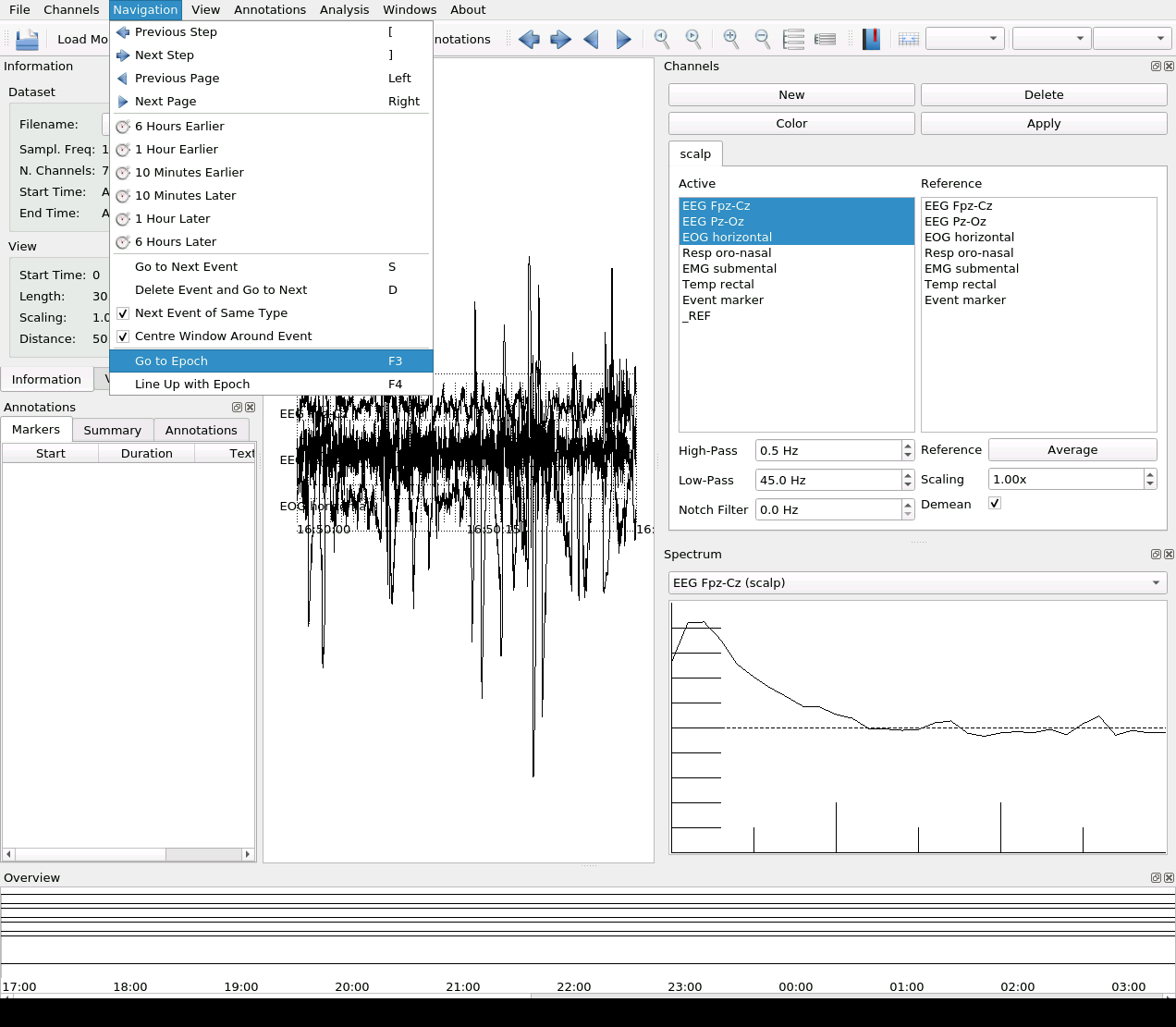
You can enter the time in seconds (from the start of the recordings) or in absolute time (such as ‘22:30’ or ‘22:30:10’). Once you select the window, the start time in the info panel is updated:
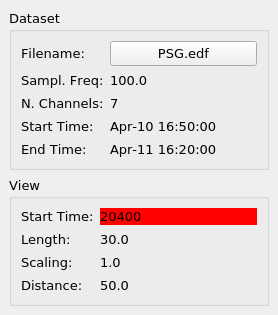
Line Up with Epoch
In the course of navigation or after importing external sleep staging, it may happen that the viewing window becomes out of synch with staging epoch start and end times.
To line yourself up with the nearest epoch start time, click on Navigation -> Line Up with Epoch.